Finn O'Brien
Last updated: 9 December 2025
In this article, you will find:
A step-by-step guide detecting and resolving vulnerabilities using the device vulnerability management tool.
Note: You must have installed the agent on all required devices before any vulnerabilities can be detected or resolved.
Once you have successfully installed the agent across all required devices, you may now begin scanning those devices for vulnerabilities.
Once the agent has been installed onto your devices, navigate to the Scan tab, and click the Scan Devices button.
Please allow up to 30 minutes for the scan to complete. Once the scan finishes, navigate to the Vulnerable Applications tab and click on Get Vulnerabilities, as shown in the example below. There will also be an additional button above this option to Export all listed vulnerabilities into a .csv file.
Note: The platform will automatically scan devices every two weeks, and populate the Vulnerable Applications list with any detected findings. Choosing to manually retrieve vulnerabilities will not impact this schedule.
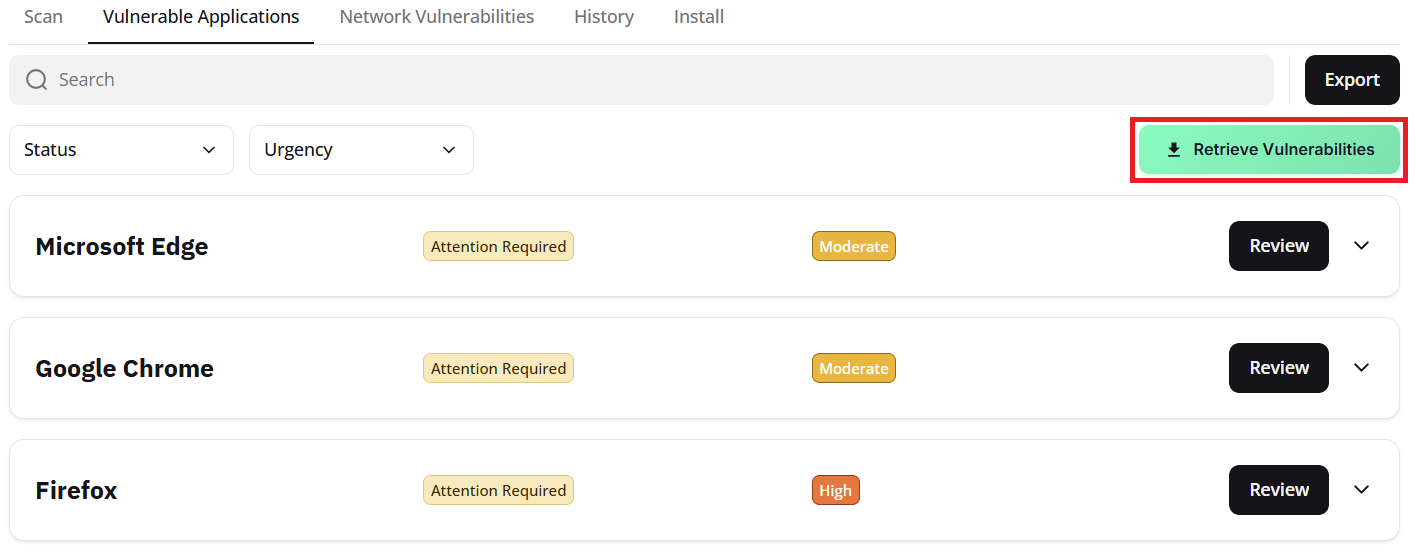
Retrieving device vulnerabilities
The page will then update with a list of any vulnerable applications, along with the number of vulnerabilities and their average CVSS (Common Vulnerability Scoring System) score.
In the example below, seven vulnerabilities have been detected within Notepad++, with an average CVSS score of 5.00, resulting in an Moderate risk rating.

Vulnerable application example
To resolve vulnerabilities, click on the Review option to see the details of the vulnerable application, including the number of unique vulnerabilities, impacted devices, and the average CVSS.

Reviewing vulnerability information
Note: If you have subscribed to the Vulnerability Management Add-on, you will have the option to automatically remediate the detected vulnerabilities using the Fix this for me button shown above.
There is an additional tab called Associated CVEs. This tab will provide a list of all the CVEs (Critical Vulnerabilities) that were identified, along with a link to learn the full details about each vulnerability, as shown below:

Viewing associated vulnerabilities
If you would prefer to resolve the issue manually, or you do not have the Vulnerability Management add-on, we provide remediation guidance in the Manual Steps area. If the issue has been completed manually, click on the Remediated button. This will open a short form, as shown below, were you can confirm that the vulnerability has been resolved.

Remediation confirmation area

Successful remediation popup