Finn O'Brien
Last updated: 8 December 2025
In this article, you will find:
Important information about the 24/7 detection & response service offered by OneClickComply.
Alongside automating your compliance journey, the OneClickComply platform also helps you keep your organisation secure by providing the ability to integrate with Huntress, the enterprise-grade 24/7 SOC.
Huntress delivers round-the-clock protection for your endpoints, with optional coverage for cloud identities, backed by industry-leading detection and response. It can automatically isolate impacted devices to contain threats, integrates seamlessly with Microsoft Defender to enhance what you already have, and provides clear monthly summaries with threat intelligence so you know exactly what’s been found and fixed. When something critical happens, the OneClickComply team is on call to help coordinate and respond quickly and effectively.
This integration allows users to automatically detect devices with the agent installed, instantly add them to the Physical and Virtual Asset Register, and download monthly summary reports.
To access the Detection & Response area within the OneClickComply platform, select the 24/7 Detection & Response option from within the Scanning tab of the Navigation bar, as shown below:
.png?Expires=253402300799&Key-Pair-Id=K3I1KRL096EJY2&Signature=Qz8iFhsyrDkJIWOUvvO7cMgWFatRO2LXnxVwuFHeXKJi1EVyof4jjgLCM7VC6TeDH1Ft0D9kFuCihqBMkMdh03zj6zYz~~xL9rJF0UpKAuvZDSPqjJNmXSeXDzPtLT741lQipN3krkhXiRbgLeKfxqg-FLDW9pZdLZC8I6i65AFeev8oueKHa-ZU3Jj~GqioHZSz-3bH6ev2tKqv8~ZcEvKv9Ml9GwptuPQukd07j4HWiLDccXA7juOsF6yUtZvnbDNjEF9KXxhdGxG7AOm6S3VaoxiPCcjuu2SH~rESOAWlBKH5ZeP35Fec0Pie3mK3Cs46uTMgYeDF9CikuSEl9w__)
Navigation guidance for accessing 24/7 detection & response
Note: If you have not purchased the Huntress add-on, you will be shown a default page prompting you to book a call with a member of the team. If you would like to discuss upgrading your subscription to include Huntress, please book a meeting using the button, as shown below.
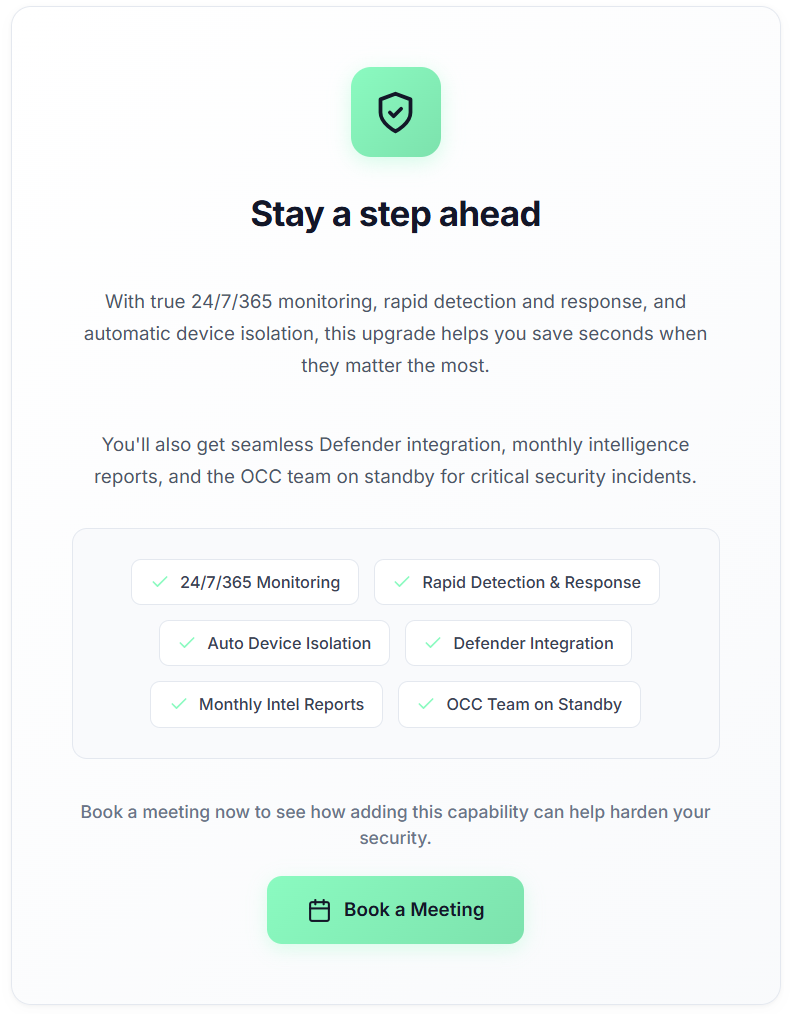
Book a meeting option
If you already have the Detection & Response add-on, you will see the following page.
.png?Expires=253402300799&Key-Pair-Id=K3I1KRL096EJY2&Signature=bzCg7QsNkBHYZX7IEpeu6D5thZ~OqTD2lP00f2M4Fm4br16Cb3WrOPv5abvGk5fzTuV6fksmmdICYVHxFUHIAQOUX62BQbx13j74TqQG64cRAYP-~DtG4tSs8tm9YPQ-9cCqHU2ulEXggP~L44H1jBu-bdWiERzX4DB9PW-NSX4MnxZHktheQ15PViJA9gYbLYE8-Glv~UDBHSENwxJ9CqOKONohr13t76VB~FbM2KWwtMsZpfbiXPOf-c1zAh9za8LthhFnseVaAEAUWD4nGkbaI5KHy1qEGFRwGRP1iAY~dew3geufhCzXOBaDKvvUuLXM6V6XaAemjOi90D0tQw__)
24/7 detection & response homepage
The three main areas within this feature are:
Reports: View and download your monthly summary reports, which outlines recent threats, incidents, or any other notable events across your connected devices.
Devices: View a list of all devices that have the agent installed, or refresh the list ot locate new devices.
Download: Install the Huntress agent onto Windows or macOS devices using either an installation script, or a .exe installer.
To install the Huntress agent onto a device, navigate to the Download tab and choose your method of installation. For Windows devices you can either use an install script, or download a .exe installer directly from the OneClickComply platform, whereas macOS devices are limited to only the .exe installer, as shown below.
.png?Expires=253402300799&Key-Pair-Id=K3I1KRL096EJY2&Signature=Zln9mQ6X3HtGESDh1My313omEeFp-9a6TngBO92OGEm88muMjNwcqis9jGLqwvX~dBaB0KzbYdW7ZpWNFvrOwA7RbWVblzt~0ZbU44IhwFFSPdWnsuRdGXVdgg9LQ5iQUt~vOdBjuFydxeTsugbgAoleIIi2pYRhMLfm2ARdY7N~cREI4ySRt9StHDEkuhbFYmsnjO9Q2zMqQOMSYOeQX9Oo4uTk7th2~uOGJwSEK6i2xJN61FlFVP6XWNuaRTpwKvhfT2vWdWwqHVkvpIFDIaaUN0r7awd3DrWBw06496n1IucJJPnXXnZ44VhRPz7hgY9wXEqbiH0V3XDn82xb7g__)
Agent installation guide
During the installation process, you will be required to provide both your Organisation Key, and your Account Key, which have been redacted in the example image above. Failure to provide these keys, or inputting the wrong information will prevent the agent from installing correctly.
You must ensure that the agent is installed across all devices that you wish to monitor, such as laptops, desktops, and servers. If you encounter any issues adding the agent to a device, please contact a member of the support team.
Once the agent has been installed onto all required devices, you will need to refresh your devices list in order for them to appear within the OneClickComply platform. To do this, select the Devices tab, found to the left of the Download option.
.png?Expires=253402300799&Key-Pair-Id=K3I1KRL096EJY2&Signature=SjIoseIZ-Yy6h280SsfDhaaWVlRJmJFo28MmLs-t6FEVXne86Nfbpbn9peRuRGTxgXVgXn4oSccfAlucQmXOQNKBodDa9-Tf2qSPUVZC7X3efuEBlpHaOhgCwNXYDT2XH~EM3XcffNZhUCU-XiHZlNU0K~i7lN1H~xj2RuVQAlWME23QHvMDDZw8q7yykSDXNhQKWUalKfzrupNbeZ2d4eSmwBcH-PsuxEJFRBG1aPzkEVGo1Zo8fWMLSFUuzE64WmV9vHCfwajVW7ydemOXzJ2gjL5yOtINrgptagEB7zcqyy~iTmz15jYRtz1g66on0GPqljOOOmxVATYxX5qcOQ__)
Device detection guidance
Once on this new page, click the Get Devices to begin a retrieval of all devices that have the Huntress agent installed.
The OneClickComply platform will begin populating the Devices area with a record of all devices that have the agent installed. Each record will include the device name, the IP address, and the OS version. See below for an example detected device:
.png?Expires=253402300799&Key-Pair-Id=K3I1KRL096EJY2&Signature=sGqRkFCyHjEWmYYWJkEZZaCjwLTXe7gQ4o0VSnH-RVPlPH3Daq8vYilNv8CTJ7x~4SDvtw-w-vKIWZhKPPWRkj2YQKBCQSjUA-gm20Wwk4V~YqLkgCL9pkfnuvfo55KhhPl0HVDkXhz8G6d0GAEKDkKS9KlM-ydgrE70gpNADT2xO84hosUajARJ0XrUFEAntswQpE8ZRbP~qTjpQdJ5ITEn2vuMZhXrAqLJjEhHmGtXF7MiVZ4ayCQMY0cruJMAsCMNj6szsM1RueqvUnCXlo~QeWes-Dcd3DMCW1ScfURp8jkGwj3hi-XHUbWjZ20NaugkqLPEVFvnAVckXoyxew__)
Example device with agent installed
Each month, a report will be automatically generated, detailing what threats have been prevented, what incidents have occurred, as well as other statistics and information about your environment and connected devices. These reports are ready-to-share, and have been designed to be both visually appealing and content-rich. We've provided an example below:
.png?Expires=253402300799&Key-Pair-Id=K3I1KRL096EJY2&Signature=IEIgNFKPlQ6hmdjOVs5lZtIQdtztfaIUgHx9VLwCkhCNZJP5bxTsBt2G7-oGLsUWl9kkgjpbdxosMRcibD2NAdRLuPg~brxZa4uRXpgcoJD00iva0rdiI-fEaN8TeGaugudzmbXB5kQ08M4Kf~yd4XmBYdPVJoa1dKa6QNaPv9V34Qxq9Q3lKYLvV6UQNBdo1iexSacKrb8vP9bmLsQK6nAsOU0CaE2GZMkWI2HJ9NtaHUjtdibrJpy80sAYkZinqR~KkPs-rYfI28KA2zyDdek5rjEeIW3mflOO5Z7HDRxn9y022qewrorFHhAuHhELGfD3bmxAAhDG1ZjvL0OJvw__)
Monthly report example