Finn O'Brien
Last updated: 29 October 2025
In this article, you will find:
Navigation guidance for accessing the Employee Management function.
Information about managing employees through the OneClickComply platform.
Note: Employee Management is an additional feature for the OneClickComply platform, and does not come as standard. Please speak to a member of the support team to discuss gaining access to this feature.
The Employee Management feature gives you a single view of all employees’ accounts across your connected environments. You can also attach evidence to employee records during and after offboarding to show that required steps were completed in line with compliance obligations.
To access the area, select Employee Management from within the Scanning tab, as shown below:
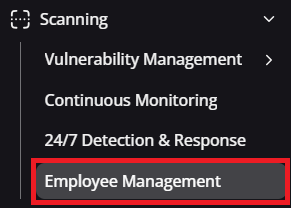
Navigation guidance for employee management
Once on this new page, you will find a list of all current employee accounts within your connected environments. See the example below:
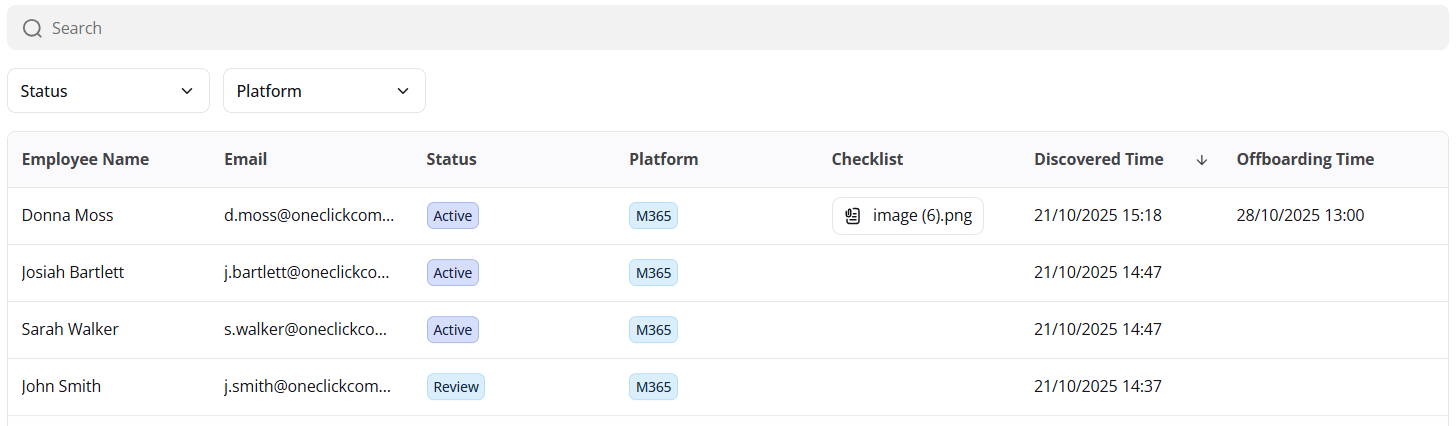
Example employee table
Let's review the information located on this page:
Employee Name: The name of the employee.
Email: The email address of the employee.
Status: A tag to reflect a recent change to the employee's account status within the connected platform.
Platform: The environment that the employee's account is stored within.
Checklist: A checklist attached during the offboarding process to prove compliance with business operations.
Discovered Time: A timestamp of when the employee's account was identified.
Offboarding Time: A record of when the employee was offboarded from the organisation.
To retrieve this list, the OneClickComply platform performs an automated scan to identify all associated user accounts within Microsoft 365 and Google Workspace. This account data is then compared against records in the internal employee database.
If an employee's status changes, and their account is marked as 'suspended' within Microsoft 365 or Google Workspace, the Status of their account will be updated to Review inside of the Employee Management area.
Accounts with the Review status automatically gain an option to Update the details of the account within the OneClickComply platform, as shown below:

Update account option
Selecting the Update option will allow you to change the status of this account within the OneClickComply platform, as shown below:
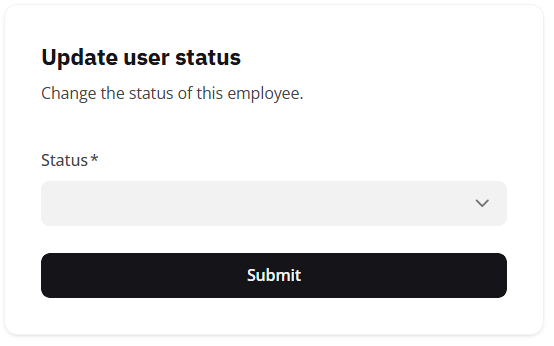
Updating employee status
The status can be changed to either Active or Offboarded. If an account is set to Active, the status will update on the main table, and no further action is required.
If the status of an employee is changed to Offboarded, additional fields will appear. These fields allow you to specify the date and time that they employee was offboarded, and to upload a offboarding checklist if one was followed or needs to be completed.
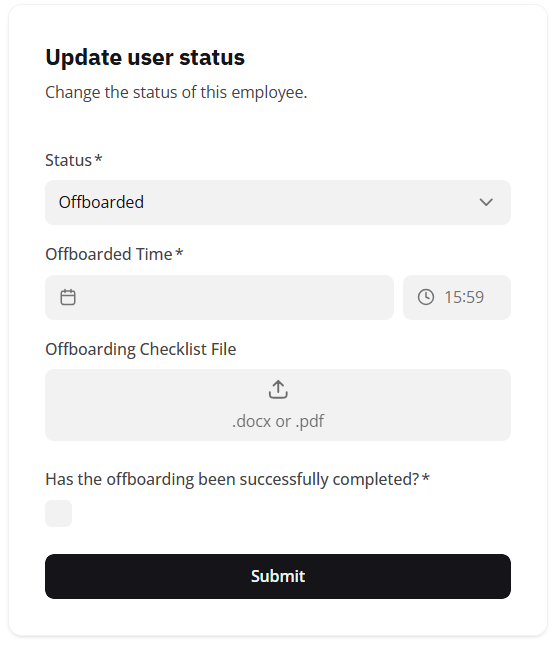
Additional user status fields
Once the employee has been successfully offboarded, the checkbox at the bottom of the page shown above can be marked as complete. The status of the user will then be updated to Offboarded on the main Employee Management page.