Finn O'Brien
Last updated: 29 October 2025
In this article, you will find:
Navigation guidance for accessing the My Tasks and Assigned Tasks pages.
Information about completing assigned tasks.
When tasks are assigned to a user, whether individually or through the Mass Assign feature, they can be viewed and completed within the My Tasks and Assigned Tasks areas of the OneClickComply platform.
To access either of these areas, navigate to Compliance > Tasks > Assigned Tasks, and then select either the Assigned Tasks or My Tasks tab, as shown below.
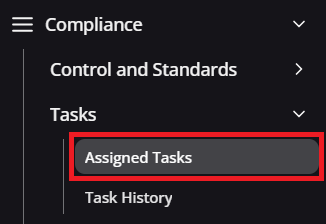

Navigation guidance for accessing tasks area
Assigned tasks can be reviewed and completed in both of these areas, but there are key differences between the two. Let's explore each area separately:
The Assigned Tasks page lists every task that has been assigned to a user within your organisation. You can expand these tasks to view them in greater detail by selecting the arrow located to the right-hand side of the View Task button. See below for an example task:

Assigned tasks to all users
As shown in the above example, a Microsoft 365 task has been assigned to 'Example User' by Finn O'Brien, with a deadline of 04/06/2025. We can also see the priority and any notes attached to this task.
As with any Technical or Operational task, assigned tasks can be reviewed and completed through either automated or manual methods.
The My Tasks area functions in a near identical way. The core difference is that users will only be able to see tasks that have been directly assigned to them.

My tasks example