Finn O'Brien
Last updated: 23 October 2025
In this article, you will find:
Navigation guidance for accessing the organisation details area.
A guide for adding additional users to your OneClickComply account.
Your OneClickComply account will have one account owner, and as many administrators and auditor profiles as required. You can access the Account Users area by clicking your name in the bottom on the navigation bar, selecting Organisation Details from the dropdown, as shown below:
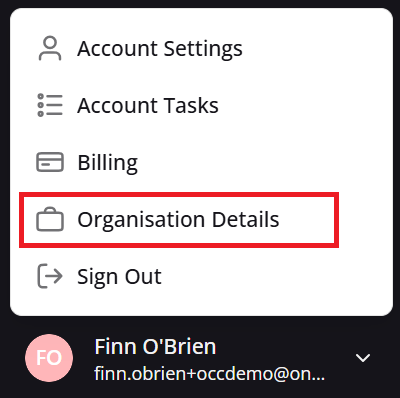
Guidance for accessing organisation details
Once inside of the Organisation Details page, scroll down slightly to the Account Users table. You can see an example of this area below:

Example account users table
In this example, Richard Hendricks is the Owner of the account, and has invited his co-worker Dinesh Chugtai to be an Administrator. Here's an overview of the different account types:
Owners: Have full permissions within the platform. They are able to invite other users to OneClickComply, complete tasks, and manage the entire account.
Administrators: Have similar permissions to Owners, except they cannot make changes to the actual account itself. They are still able to invite other users, complete tasks etc.
Auditors: Auditors have read-only permissions. Accounts with this label are still able to access all areas of the platform, but they cannot run tasks, update permissions, or do anything that would be reflected within the Audit Log. These accounts are available so that business can invite auditors, or other users, to view their compliance goals, journey and evidence in a much smoother, more accessible format.
Inviting users is a very simple process. Clicking on the Invite Users button will open the Account Wizard, which will guide you through the steps to onboard a new user. All that is required is their name, email and desired permission level.
If you would like to change the Owner of the account, they will need to contact a member of the OneClickComply support team to arrange this.