Finn O'Brien
Last updated: 29 October 2025
In this article, you will find:
Navigation guidance for accessing the trust centre.
Key information about each of the trust centre features.
The Trust Centre is a public facing area of your compliance journey. It allows your business to evidence various aspects of your compliance journey to any interested third-party, such as implemented controls, aligned standards, and important documentation.
To access your Trust Centre, navigate to Audit & Assessment > Trust Centre, which will open the following page:
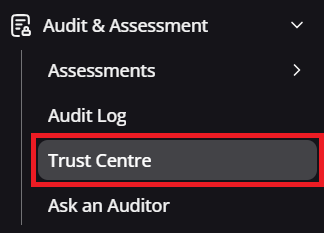
Navigation guidance for accessing the trust centre
Let's go through each area within the Trust Centre individually.
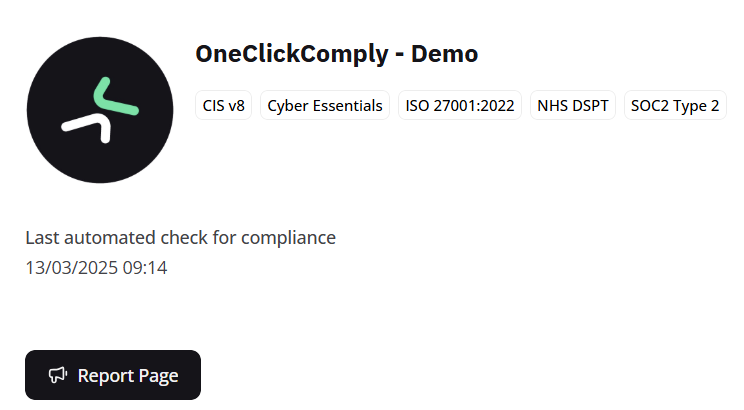
Trust centre business details
This section is mainly used by visitors to the page. It shows the standards that you business is working towards/achieved, when the last automated check for compliance took place, a way to contact your organisation, and a method of reporting the page if necessary.
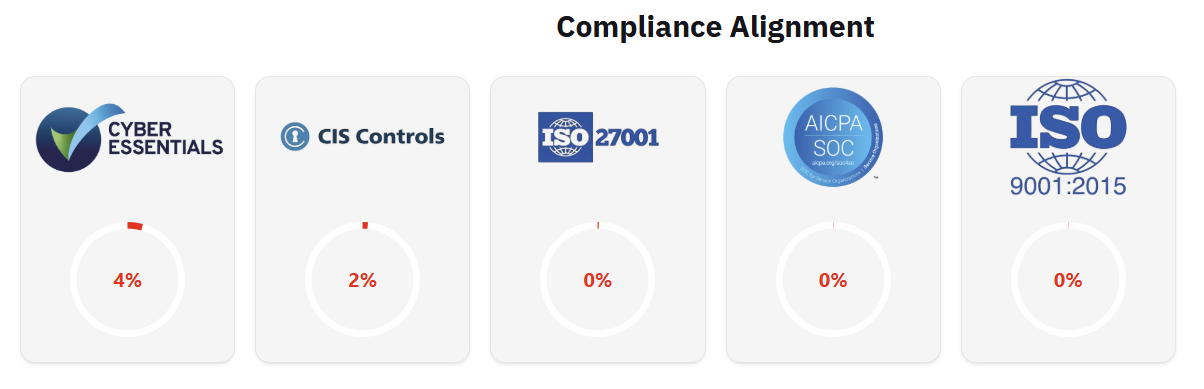
Demonstrating compliance alignment
This area, similar to the Reporting area, allows visitors to your Trust Centre to view your current compliance with a standard, represented in percentage forms. This data is pulled directly from your completed tasks and controls within the platform, so you don't need to add or change any information manually.
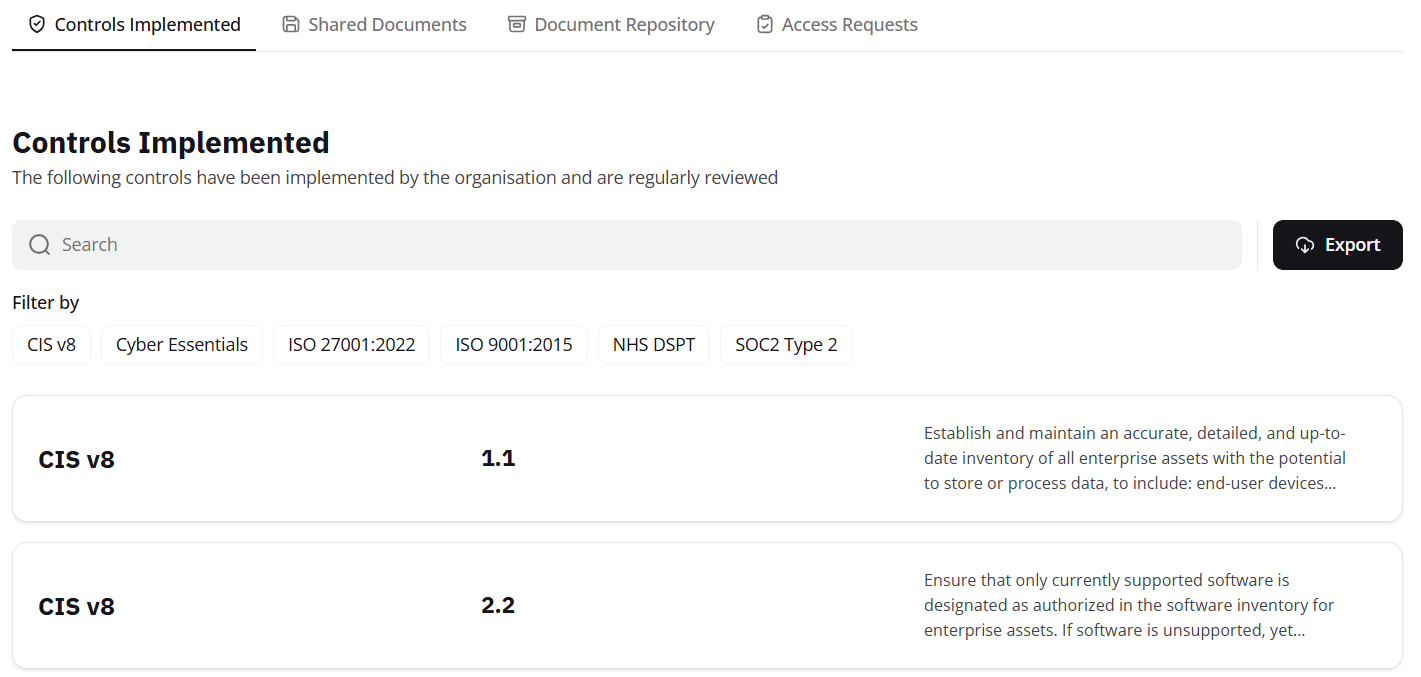
Viewing implemented controls
The Controls Implemented area allows visitors to view the security controls your organisation has put in place. Users can filter by specific compliance standards or use the search bar to look up individual controls, making it easy to navigate and find relevant information.
This feature is particularly useful for third parties, such as potential clients, partners, or vendors, who may need to verify your security posture as part of their due diligence or onboarding process. By sharing this information, you can assist with external vetting, and built trust with more effectively.
If needed, the list of implemented controls can also be exported as a .csv file for reporting or sharing purposes.
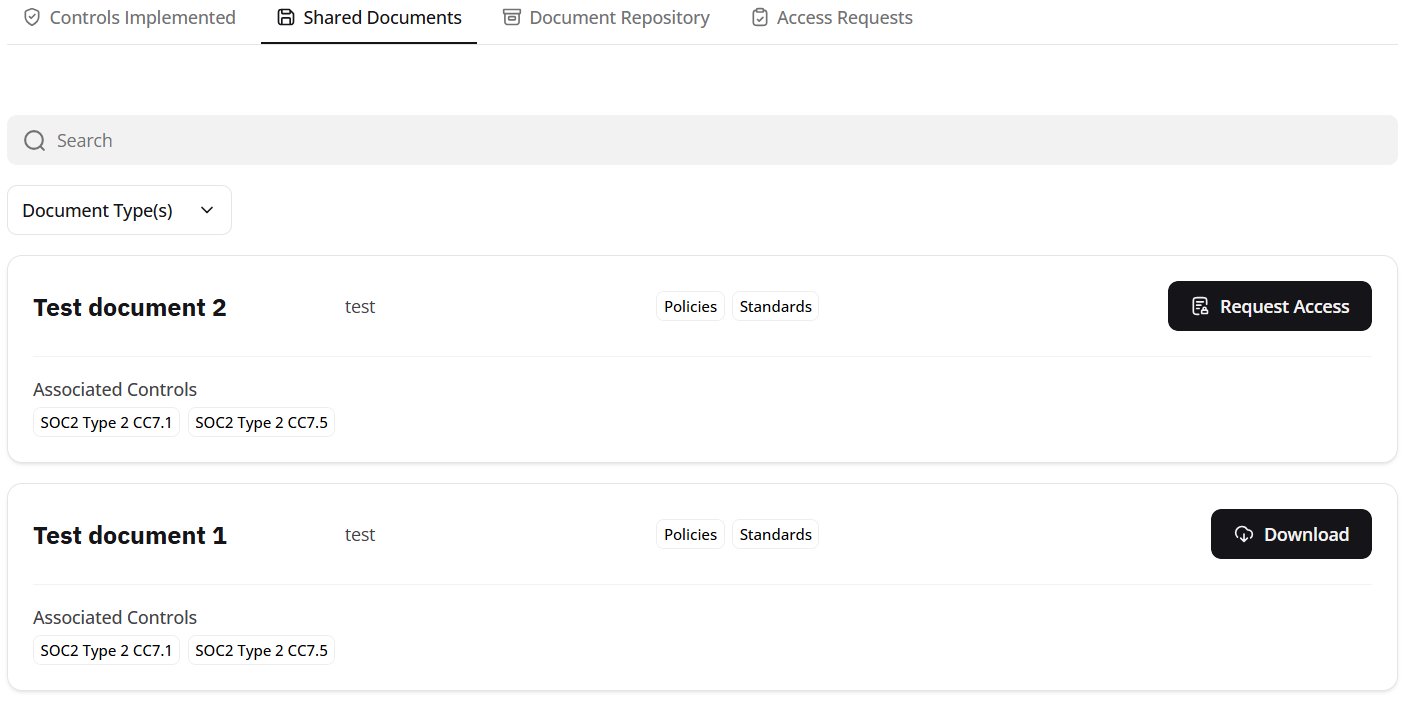
Shared documents area
The Shared Documents area allows your business to upload and manage important documentation related to your compliance journey, such as penetration test results, SOC 2 attestation reports, and other audit-related evidence.
Visitors to your Trust Centre can either Request Access to specific documents or Download them directly, depending on the visibility settings you’ve chosen (explained further below). This gives you full control over who can view the information you have uploaded.
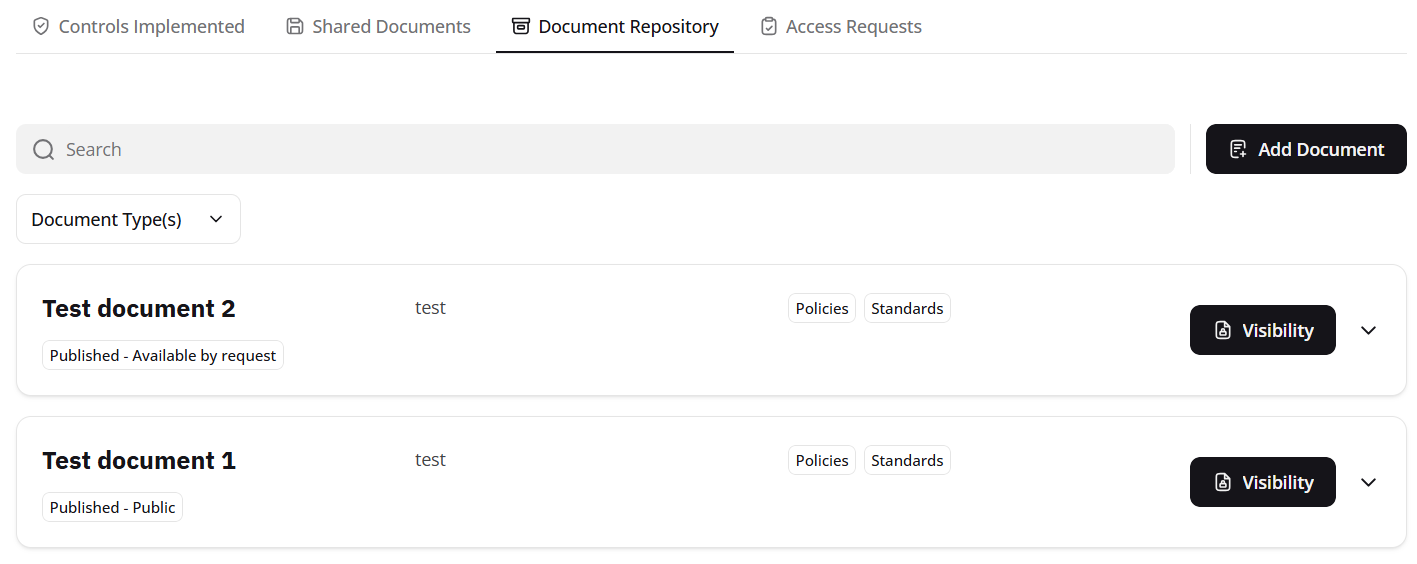
Adding documentation to the repository
The Document Repository is a private area within the OneClickComply platform, only accessible to those within your organisation. It allows you to manage all documents that appear in your Trust Centre, giving you full control over what is shared externally.
Each document can be assigned a visibility status, which determines how and if it can be accessed by third parties:
Draft: Not published; visible only to your organisation.
Published: Available by request: Listed in the Trust Centre, but access must be requested and approved.
Published – Public: Visible and downloadable by anyone visiting your Trust Centre.
Retired: Archived; no longer visible to external users.
Documents marked as Draft or Retired are completely hidden from third-party view.
To add a document to your Trust Centre, click the Add Document button at the top right of the Document Repository. You’ll be prompted to enter a document name, a short description, select a document category, and upload the file. From there, you can assign the appropriate visibility level.
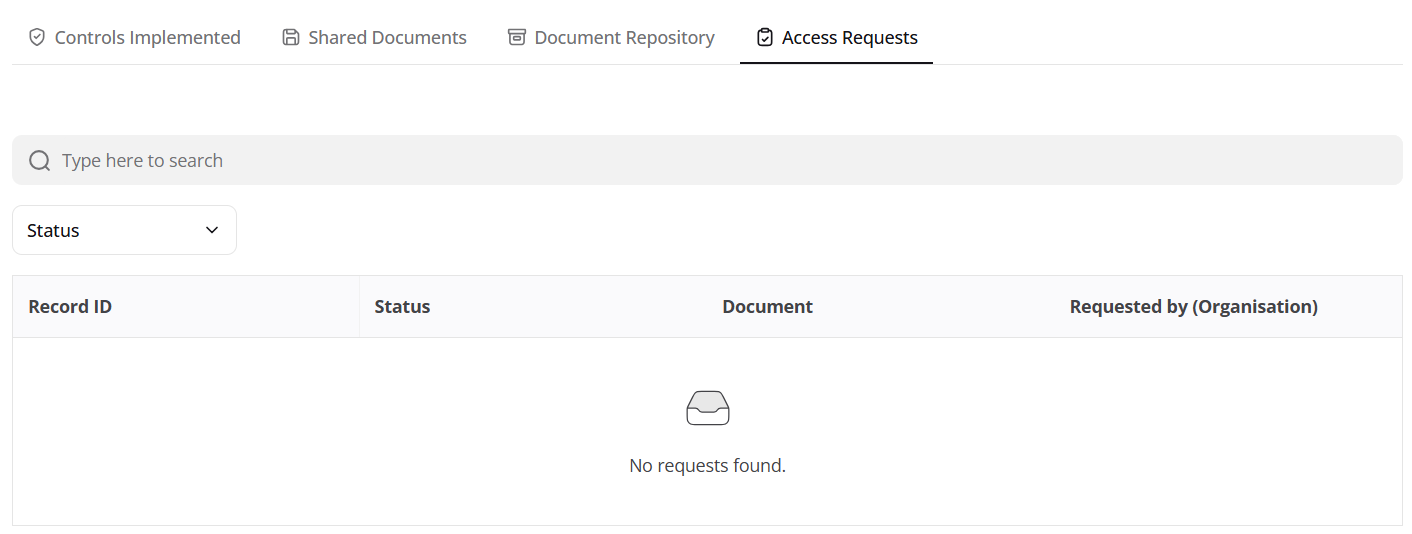
Managing access requests
The Access Requests area allows you to manage any document access requests submitted through your Trust Centre. When a visitor requests access to a document marked as Published – Available by request, the request will appear here for you to manage.
Clicking Review on a request opens a detailed view, where you can see more information about the requester, including any supporting details they’ve provided.
From this screen, you can choose to either Approve or Decline the request, giving you the ability to manage who can view documentation shared through your Trust Centre.