Finn O'Brien
Last updated: 29 October 2025
In this article, you will find:
The process of using a pre-written policy as a template to create a new policy
The AutoComplete policy generator allows you to instantly generate over 30 policies, and match their contents to your current security approach. However, if you already have pre-written policies that you want to use instead, these can be uploaded to the platform to serve as your new policy template.
To change a policy template, navigate to AutoComplete, and select an already created policy that you wish to edit, or click Create New as shown below. We'll use the DP-01 Data Protection Policy in this example.
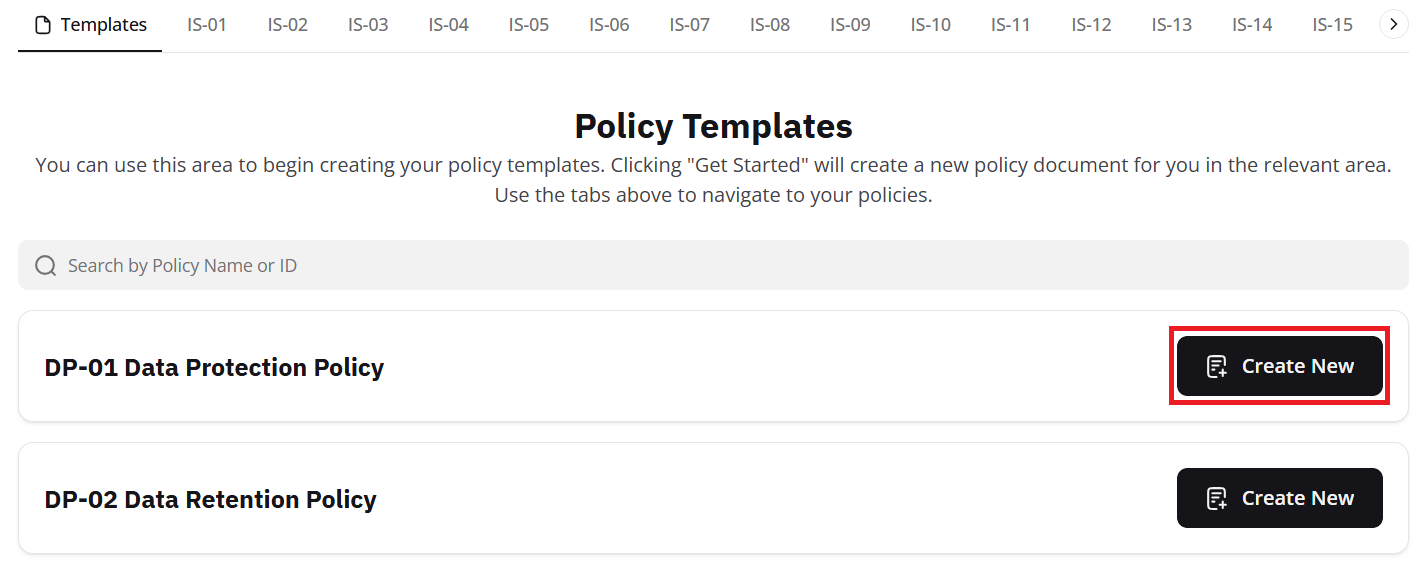
Policy template creation screenshot
Once the template has been created, or you have selected the policy you wish to edit, press Review.
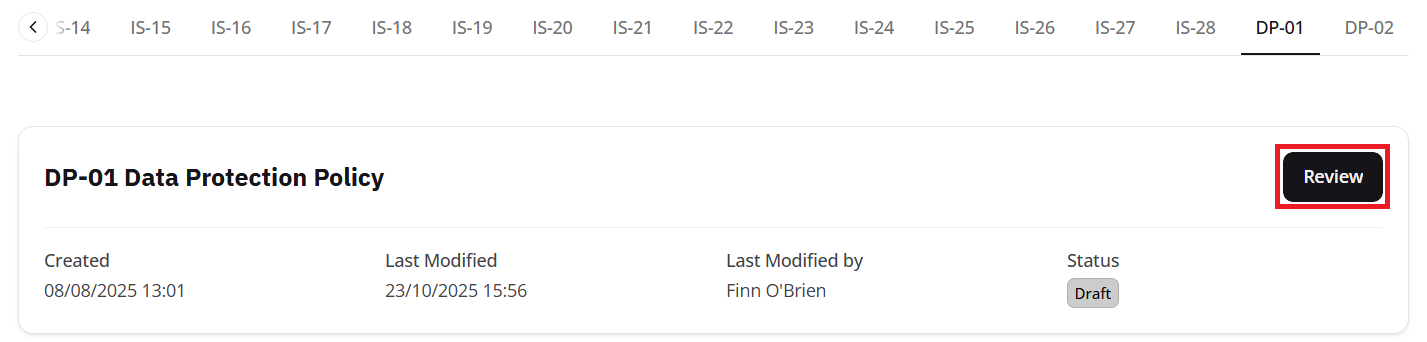
Template editing screenshot
You will now be in the Edit and Publish area for this specific policy. To change the template for this policy, select Policy Editor, then press the Edit button. From here, copy and paste your pre-written policy into the text area and click Update.
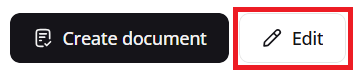
Screenshot showing how to access policy editor
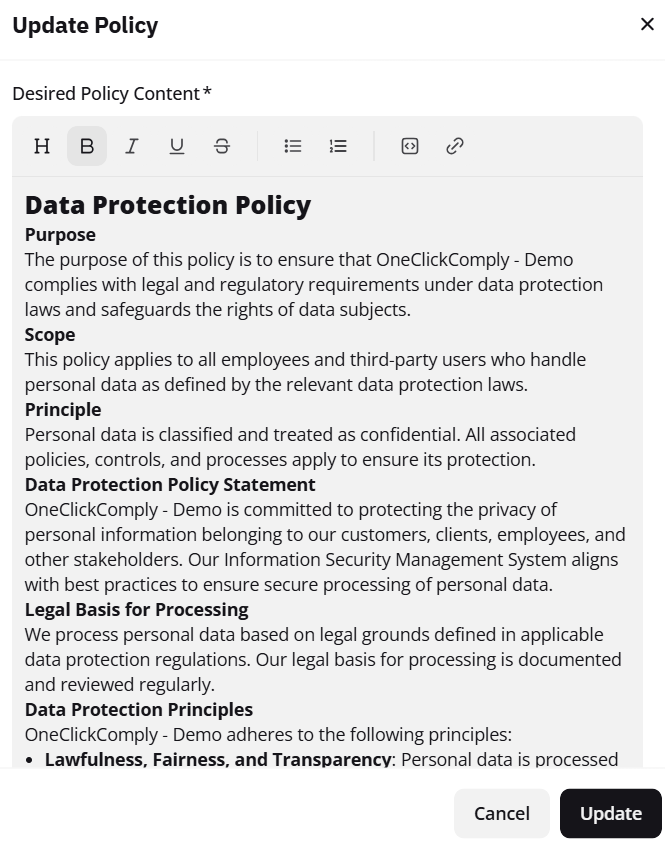
Screenshot showing policy template editor
Once updated, this policy will now use your pre-written policy as a template. Now, when you Generate this policy, AutoComplete will use that content, rewrite it based on the information about your business, the tasks you have completed, and and additional information required from other areas of the platform, and give you an up-to-date policy using both your language, and the approved order of language used in your original policy.