Finn O'Brien
Last updated: 29 October 2025
In this article, you will find:
The process of using the Questionnaire Automation feature.
The Questionnaire Automation feature of the OneClickComply platform allows you easily complete any vendor onboarding documents or due diligence questionnaires using our OneClickComplyAI. You can access this feature by clicking the Questionnaire Automation button from within Audit & Assessment > Assessment, as shown below:
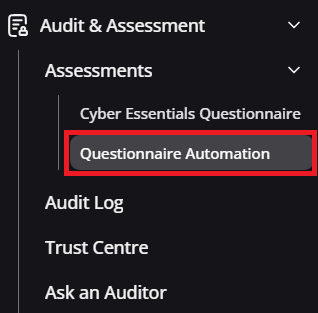
Questionnaire automation navigation guidance
The Questionnaire Automation has been designed to help your organisation save time when responding to due diligence requests.
To use this feature, simply upload the questionnaire of your choice in .pdf or .docx format, click Generate, and allow our AI to fill in the responses based on actions you have completed in the OneClickComply platform.
This feature will also take into account information within the in-platform ISMS area, such as your risk and information asset registers, allowing for more precise responses.
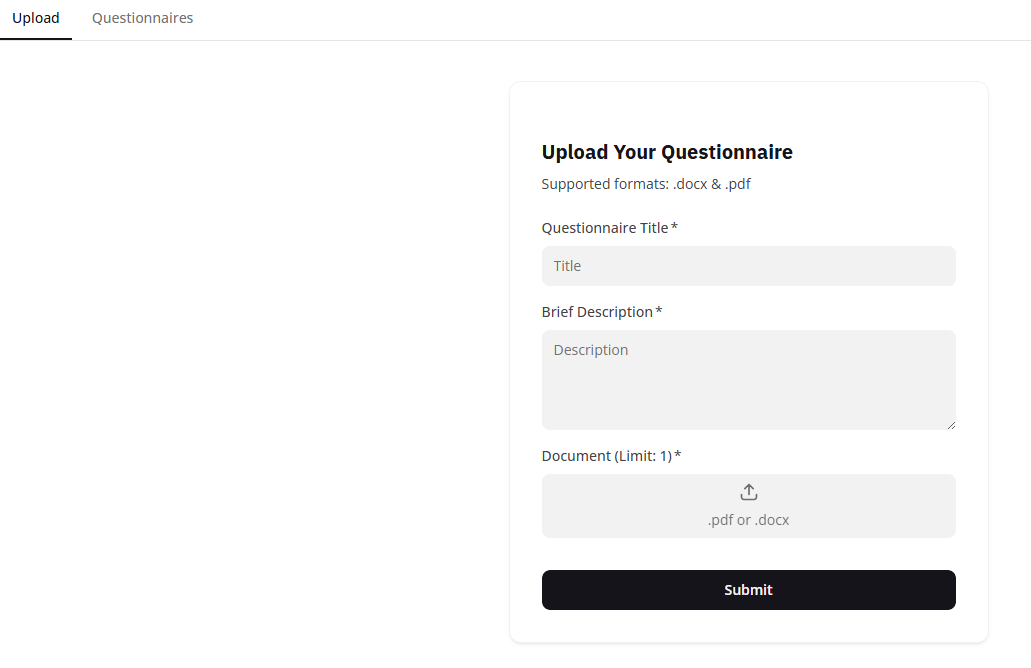
Questionnaire automation page
Scroll down to the Upload section.
Enter a title and description for your questionnaire. This will only be visible to users within the OneClickComply platform.
Upload your document in either .pdf or .docx format.
Press Submit.
You will be then be redirected to the Questionnaire Details page, see below:

Questionnaire details page
Here you will see key details related to the questionnaire, including the Title, Description, Uploaded Document, Status, Last modified date, and, once generated, the file available to download.
You will be able to carry out several actions in this area. These are Generate, Edit and Delete.
To begin generating content, click the Generate button. You will be shown a loading screen whilst OneClickComplyAI begins matching the questions to your implemented controls.
Once document generation is complete, you'll be able to review the contents of the document. See the below example:

Example generated content
Generated content will include answers to all of the questions which OneClickComplyAI can answer, along with a confidence level:
[High confidence]
[Medium confidence - review recommended]
[Low confidence - manual input required]
You can see an example of this above.
Please review any generated content to ensure accuracy. You can use the Edit Content button to make changes as required.
Once you have reviewed your content, click into the Create Document tab, and click on the button to generate a .docx file containing your finalised responses.
Once the document has been generated, you'll be able to download it by clicking on the Generated Questionnaire Document field.

Example completed document