Finn O'Brien
Last updated: 24 October 2025
In this article, you will find:
Navigation guidance for accessing the audit log area.
Key information about using the audit log feature.
Audit logs serve as a record of any changes or alterations made within a businesses IT systems. Auditors can use these record to examine configurations, cross-reference settings against security standards, and determine whether a business has been in compliance with a cyber security framework or standard.
To access the Audit Log area, navigate to Audit & Assessment > Audit Log, as shown below:
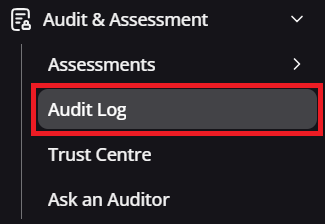
Navigation guidance for accessing the audit logs
Once inside the Audit Log area, you will see a table similar to the following:

Example audit log table
See below for information about each important section within the Audit Log:
Date & Time: Shows the exact time and date that a change took place.
Zone: The area that was affected or changed.
Sub-type: Indicates what event occurred during that event, such as an automation taking place, or a policy being created.
Detail: Gives a quick overview of the event, and why the sub-type was assigned.
User: The name of the software or user that authorised the change.
There is also the option to Export on the top right of the page. This button allows you to output this table into a .csv file, making it possible to easily display this data on an internal report, or to provide as evidence as part of an audit. All tables, charts, and graphs within the platform are free to be exported and used in documents, reports, or any other desired method.
It is also important to note that any process or automation that is completed within the OneClickComply platform will be automatically recorded within the audit logs. There is no option to alter or change any of the information contained within.