Finn O'Brien
Last updated: 29 October 2025
In this article, you will find:
Navigation guidance for accessing the complete list of remaining tasks.
Information about the All Tasks area.
To streamline task completion, the OneClickComply platform maintains a list of all currently incomplete Technical and Operational tasks across all standards that have been set as Active within the platform. This list is stored within the All Tasks area, located within the Tasks section of the platform.
To access this area, select Compliance > Tasks > Assigned Tasks from the navigation bar, as shown below:
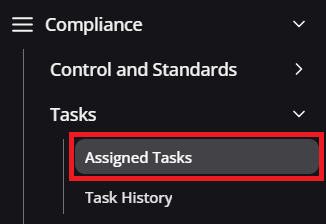
Navigation guidance for accessing the tasks area
This will bring you directly to the All Tasks section of the Tasks page.
As mentioned above, the All Tasks area keeps track of all Technical and Operational tasks that have yet to be completed, across all of the compliance standards that have been set as Active within your account, as shown below.
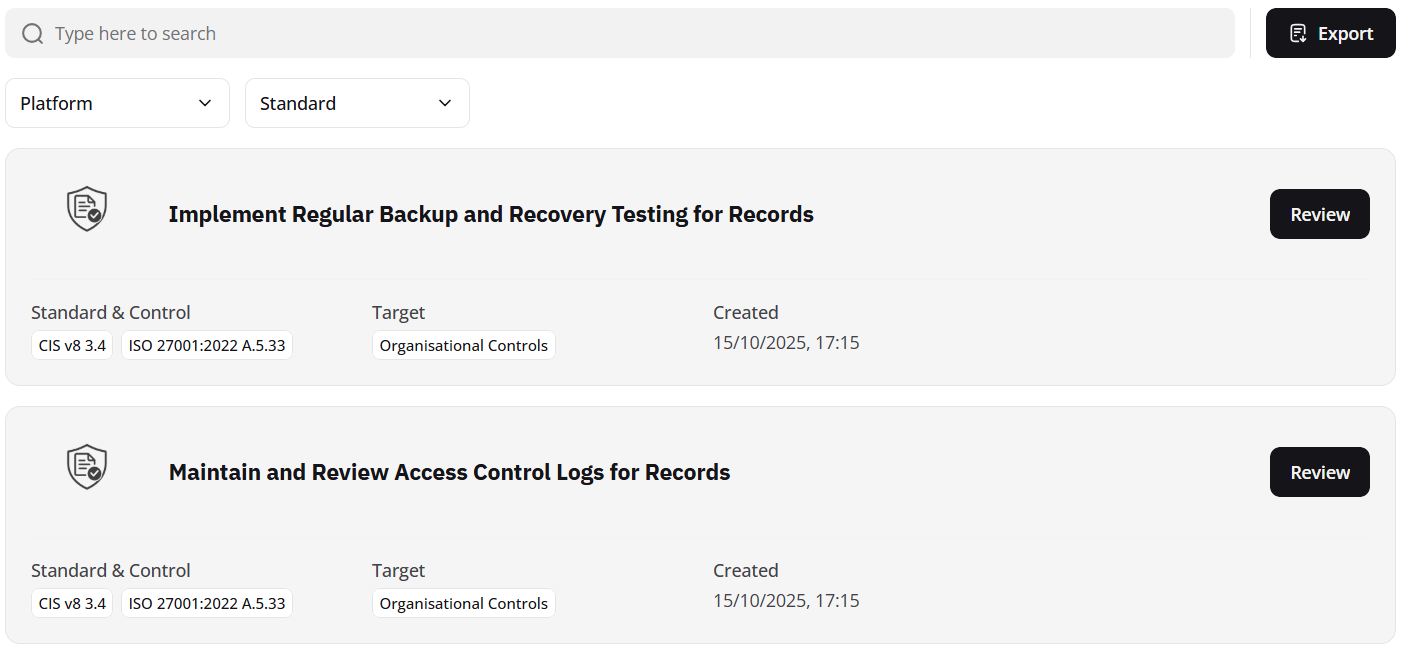
Example All Tasks List
This area is particularly useful if you:
Want to prioritise a certain set or type of tasks. E.g. completing tasks related to business operations or cybersecurity.
Prefer a more traditional list of required tasks, rather than navigating directly through the controls of a standard.
Let's review the core functions on this page:
Platform and Standard filters: These dropdowns allow you to filter the list by a specific standard (e.g. Cyber Essentials, ISO 27001), or by a connected platform (e.g. Microsoft 365, Google Workspace, AWS).
Export: Instantly creates a .xls sheet that lists all currently outstanding tasks within your account, including the task name, the standard associated with it, the target, and the date the task was created.
Mass Assign: See our dedicated support article on Assigning Tasks to Other Users.
Review: Opens a side-window for the selected task, allowing you to take actions such as completing the task automatically, assigning it to another user, uploading evidence, or outscoping the task entirely.
Note: When an action is taken that completes a task, such as using the Fix this for me option, or selecting Mark as Complete, the task will be automatically removed from the All Tasks area.