Finn O'Brien
Last updated: 29 October 2025
In this article, you will find:
Navigation guidance for accessing continuous monitoring scan results.
Key information about the continuous monitoring feature.
Note: The Continuous Monitoring feature is automatically enabled by default, and scans will take place at the frequency dictated by your subscription package. Scans will only take place once a task has been completed in the platform, as the scans compare the controls you have marked as complete against those currently in place within your environment.
The Continuous Monitoring feature conducts regular, scheduled scans of your connected environments, checking for any changes or gaps within your security and compliance posture. To view the results of these scans, navigate to Scanning > Continuous Monitoring. This will bring you to the main dashboard of Continuous Monitoring.
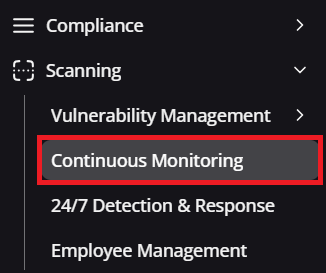
Navigation guidance for accessing continuous monitoring
The Continuous Monitoring dashboard contains individual cards for each integration that is currently being monitored, with labels underneath showing the results of the most recent scan. See the example below.
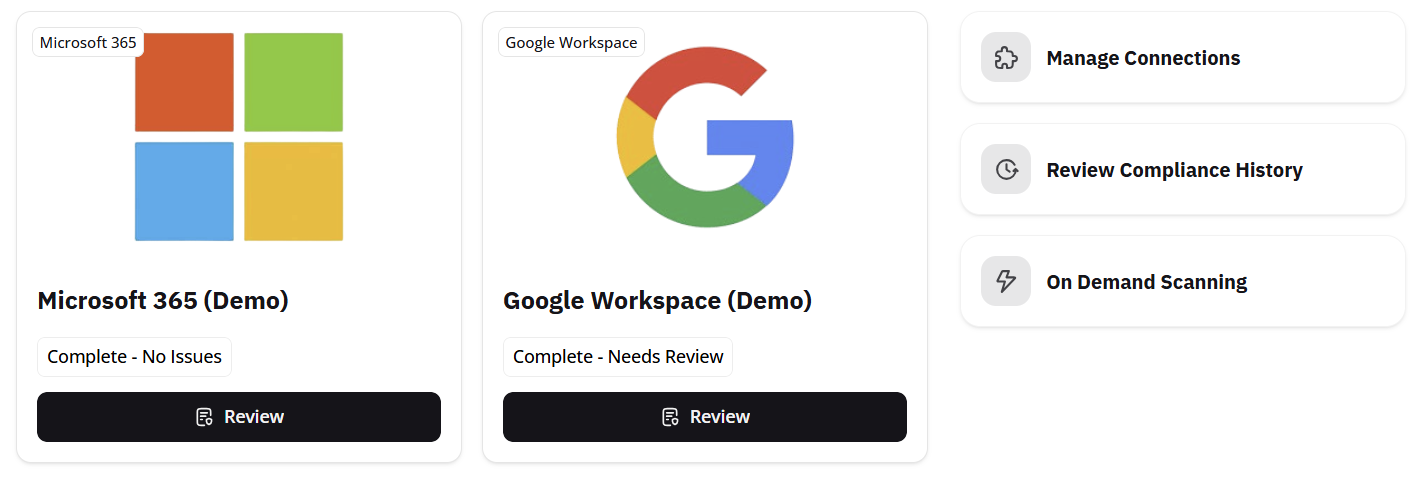
Continuous monitoring dashboard
As shown in the example, we have two connected environments being scanned. Looking at our Google Workspace connection, we can see that it is marked as Complete - Needs Review, indicating that a Continuous Monitoring scan has recently completed, and the results have yet to be examined. You can find a list of all results below:
Error: The scan has encountered an issue and was unable to correctly finish. If running another scan results in the same issue, please contact support.
Completed - No Issues: The scan has successfully completed and no compliance issues have been detected.
Completed - Needs Reviewed: The scan has successfully completed, and compliance issues have been identified.
Completed - Issues Reviewed: Any detected issues have been reviewed and resoled.
To view the results of Continuous Monitoring scans, you can either select the Review option from underneath an integration card, or press Review Compliance History, located to the right of the main dashboard.
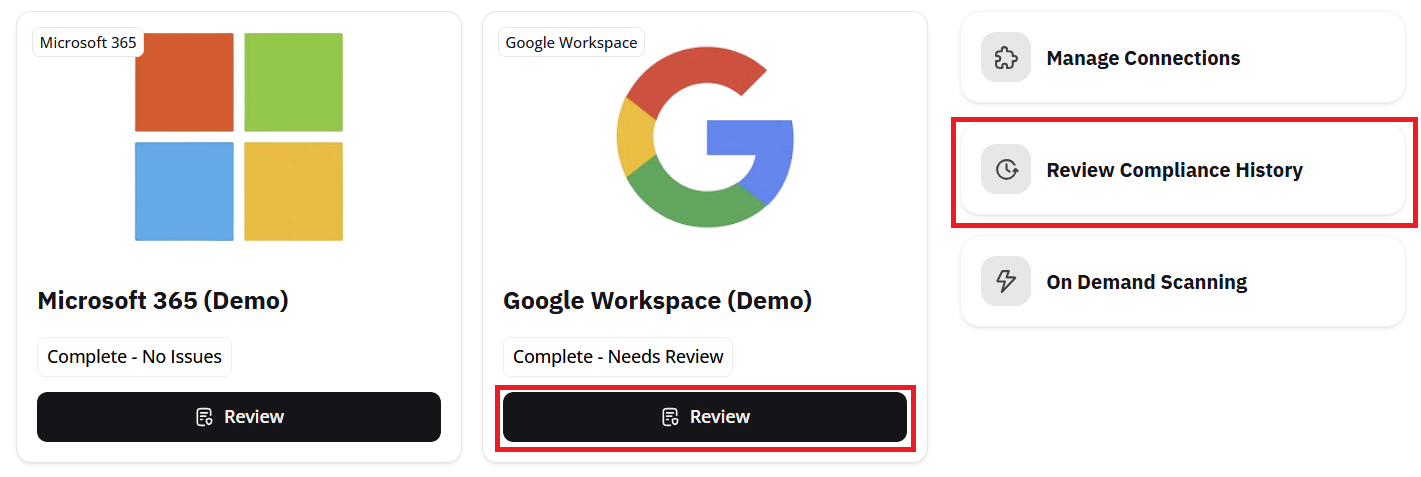
Accessing scan results
This will bring you to the Scan History table, as shown below:
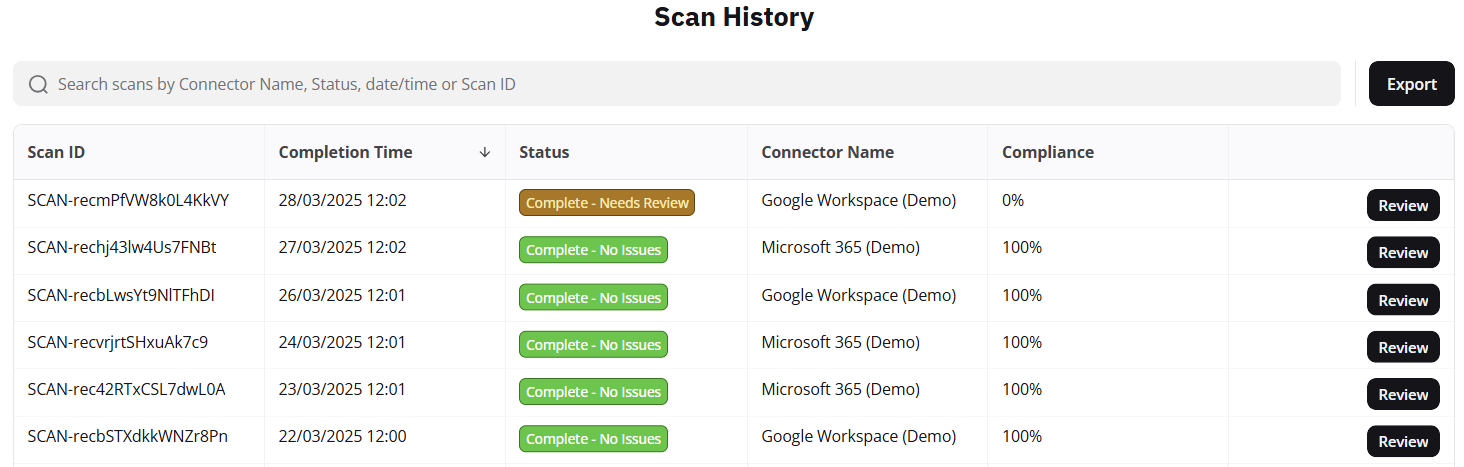
Scan history table example
This table will keep a record of all the continuous monitoring scans that have occurred, all of which will be marked with a tag indicating their current state.
Note: Underneath the Scan History area are various graphs and charts that show your compliance history over the course of a month, a quarter, and 12 months.
Similar to reviewing compliance tasks, selecting Review on any past scan will bring up a more detailed overview of the scan, including time stamps, the number of checks completed, and how many checks returned as non-compliant. See below:
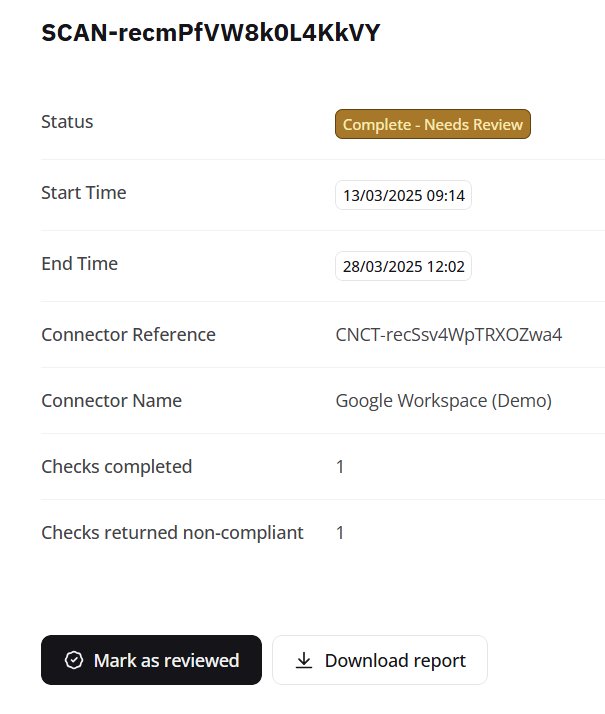
Reviewing a scan in detail
Underneath these details you will find the Associated Checks, highlighting which controls or policies were in scope for this scan.

Associated checks example