Finn O'Brien
Last updated: 29 October 2025
In this article, you will find:
Navigation guidance for accessing the on-demand scanning feature.
Key information about using on-demand scanning.
Note: Each organisation is provided set number of On-Demand scans as part of their subscription package, and conducting a scan on an environment will use up one of these entitlements. If additional scans are required, please contact a member of the support team.
The On-Demand Scanning feature works in parallel to Continuous Monitoring, allowing you to carry out instant point-in-time scans for additional peace-of-mind.
To access the On-Demand scanning area, navigate to Scanning > Continuous Monitoring, and then select On-Demand Scanning from the main dashboard.
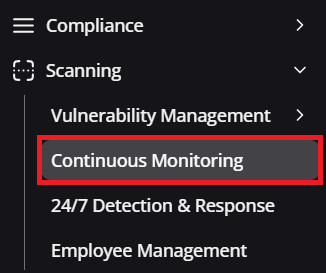
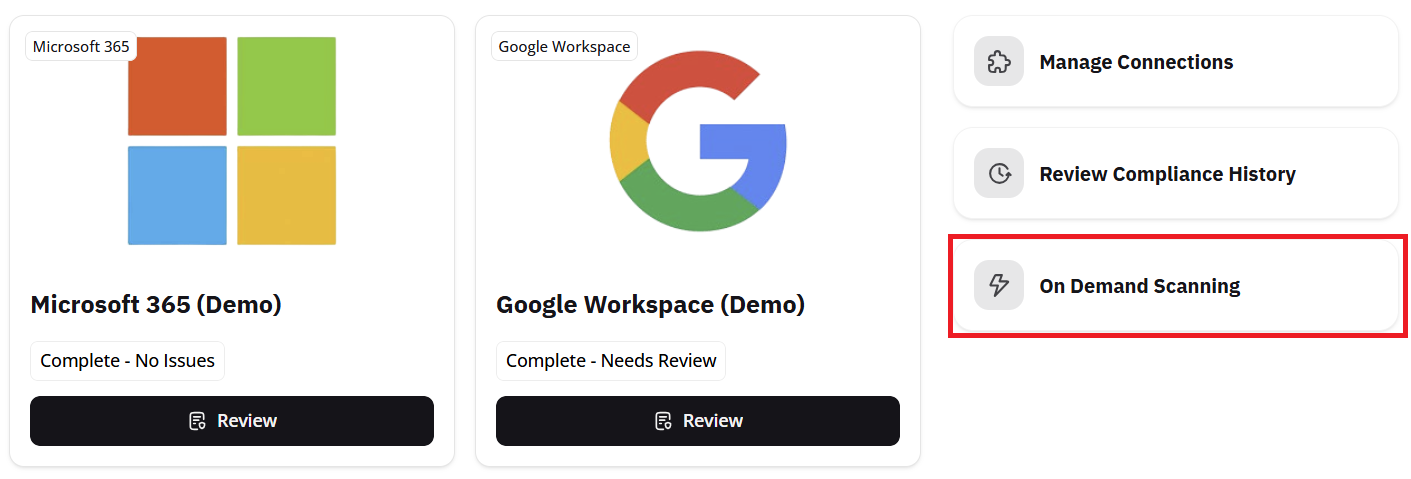
Navigation guidance for accessing on-demand scanning
On this new page you will see a list of all connected environments, the number of scans you are entitled to, how many you have remaining, and when your entitlement will reset.
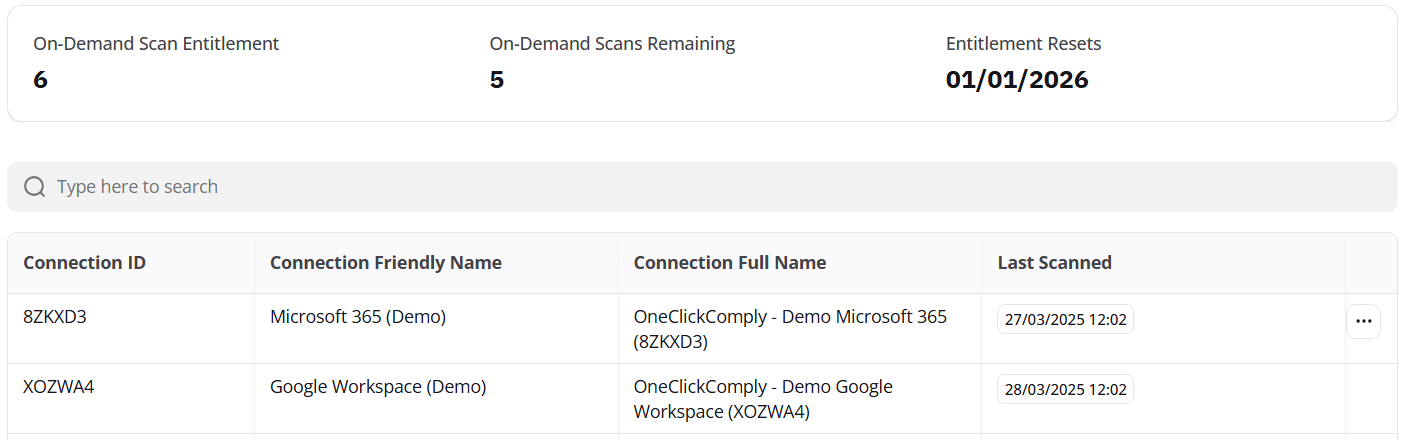
On-demand dashboard
To scan a connection, press the '...' button located to the right of the connection, and select Scan Now. This will start an immediate scan of the chosen environment and begin checking for non-compliance within that connection.
The results of an On-Demand scan are treated the same as a regular Continuous Monitoring scan, and they can be accessed from the Scan History area. To access this area, select the Review buton, or the Review Compliance History option from the main Continuous Monitoring dashboard.