Finn O'Brien
Last updated: 29 October 2025
In this article, you will find:
Navigation guidance for accessing continuous monitoring scan results.
Key information about actioning non-compliance detected by scans.
Note: Automated scans will only take place once a task has been completed within the platform, as the Continuous Monitoring feature compares your current environment against the tasks marked as complete within the platform.
The Continuous Monitoring feature conducts regular, scheduled scans of your connected environments, checking for any changes or gaps within your security and compliance posture. To view the results of these scans, navigate to Scanning > Continuous Monitoring. This will bring you to the main dashboard of Continuous Monitoring.
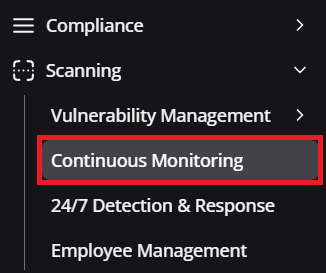
Navigation guidance for accessing continuous monitoring
Once on the main dashboard, you can either press Review or Review Compliance History to access the scan results area.
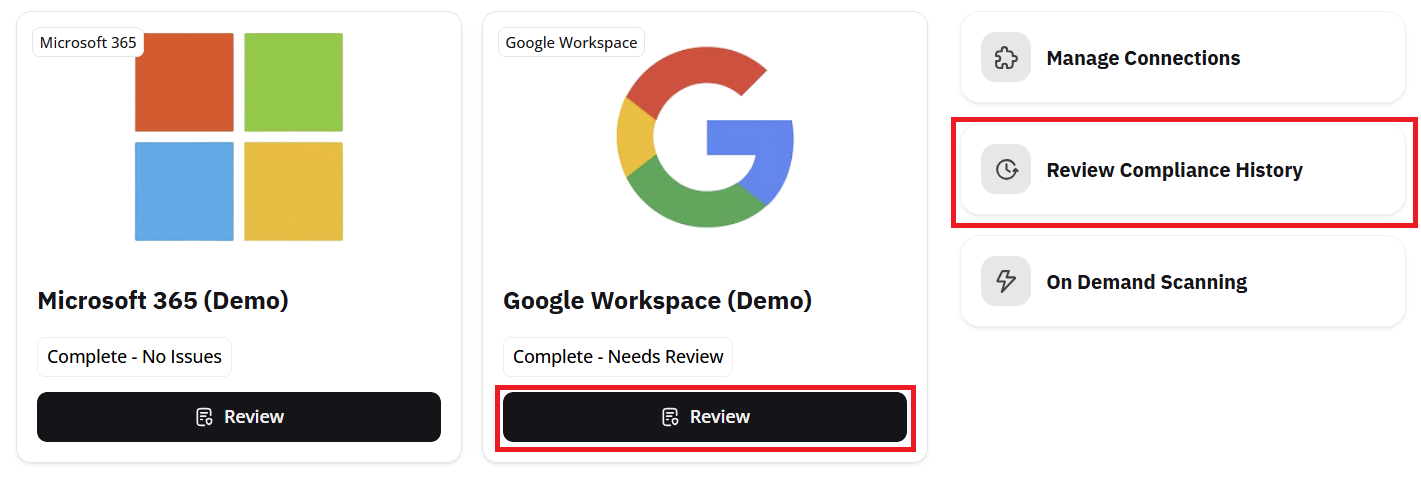
Accessing scan results
Once you have accessed your Scan History, if there has been non-compliance detected by a recent scan, a yellow header will appear at the top of the page labelled Scans Requiring Action.

Example non-compliance detection header
To view the results of these scans, and to fix identified issues, select the Review button next to the chosen scan. Let's use the Microsoft 365 scan as an example.
After selecting Review, you will see a new window similar to the example below:

Reviewing scan results
As shown by the Status of this scan, there are compliance issues that need to be reviewed. This can be done by scrolling down to Associated Checks area, located underneath this window.
The Associated Checks area will show you all the compliance checks that took place during the scan, and show you what settings or controls returned as non-compliant.

Associated checks example
Any non-compliance can be viewed and resolved by clicking Remediate from within the Actions column, which will open a page similar to when you review a task.
From here, the task can be actioned as normal, such as automatically fixing the issue, assigning it to another user, or marked as out of scope.
Once any non-compliant errors are resolved, you can scroll up to the main body of the scan result area, and select Mark as Reviewed. This will update the status of the scan and indicate that it has been actioned. The scan will then update to the Complete - No Issues tag within the Scan History table.