rutuja.tilekar
Last updated: 10 December 2025
In this article, you will find:
A step-by-step guide for configuring your Google Cloud Platform (GCP) environment, and integrating it with the OneClickComply platform.
In order to integrate the OneClickComply platform with your Google Cloud Platform environment, we require four values (client_id, client_secret, refresh_token, and quota_project_id). You can obtain these values manually, or use CLI commands to retrieve them automatically.
This support article has been created to guide you through the process of obtaining these required credentials, and integrating your Google Cloud Platform environment with the OneClickComply platform.
Note: Please ensure you follow the instructions provided in this guide carefully, as providing incorrect information will result in an unsuccessful integration.
Sign into console.cloud.google.com
Navigate to your desired project.
Click on the cloud shell option.
Navigate to your home directory by typing "cd $HOME" and pressing 'Enter.'
Type "gcloud init" then press 'Enter.'
Select all relevant options here. Ensure that you use an account with the least privileges possible in your project. This will likely be the 'reader' account type.
Run the following command: “gcloud auth application-default login”.
If prompted, click the provided link and sign in.
Copy the authorisation code snippet, paste it into the cloud shell, and press Enter.
You will see a message similar to "Credentials saved to file: [/xxxxxx/application_default_credentials.json]".
Copy the entire file path within the square brackets.
Type "cat" into the terminal, press 'spacebar', then paste the file location. The full command should look like this: cat /xxxxxx/application_default_credentials.json
Press 'Enter', then make a secure copy of the following credentials:
client_id
client_secret
quota_project_id
refresh_token
Once the above steps are complete, you can now begin the process of integrating your Google Cloud environment to the OneClickComply platform and move onto the second part of this support article.
If you would prefer a less manual method, we have provided several CLI commands that you can use to obtain the values required for integration.
Replace <your-gcp-project-id> with the id of your chosen project
# Set your desired project
PROJECT_ID="<your-gcp-project-id>"
gcloud config set project "$PROJECT_ID"
# Run the standard initialisation (equivalent to the UI steps)
gcloud initThis ensures gcloud is configured against the project you want to connect, just like the manual console steps.
Perform application-default login non-interactively
From a machine where a browser is available:
gcloud auth application-default loginAfter completion, Google writes the application default credentials JSON, which contains client_id, client_secret, quota_project_id and refresh_token.
Locate and print the credentials file
# Find the ADC file path
ADC_PATH=$(gcloud auth application-default print-access-token 2>&1 \
| sed -n 's/.*credentials saved to file: \[\(.*application_default_credentials.json\)\]
# Fallback if the above does not capture it
if [ -z "$ADC_PATH" ]; then
ADC_PATH="$HOME/.config/gcloud/application_default_credentials.json"
fi
echo "ADC file: $ADC_PATH"
# Show the JSON so you can copy the fields
cat "$ADC_PATH"Copy these four fields from the JSON and store them securely, as they are required for integration with the OneClickComply platform.
If jq is available, you can retrieve all four values in a single command
jq '{client_id, client_secret, quota_project_id, refresh_token}' "$ADC_PATH"As outlined previously, ensure that these four credentials are stored securely, and that you can access them when integrating your Google Cloud Platform environment.
Please follow the steps outlined below to connect your Google Cloud environment to the OneClickComply platform.
Ensure you have made a secure copy of your client_id, client_secret, quota_project_id, and refresh_token.
Once you have securely stored these credentials, log in to the OneClickComply platform.
Navigate to Integrations tab in the navigation bar.
Click the Add button on the Google Cloud Platform integration.
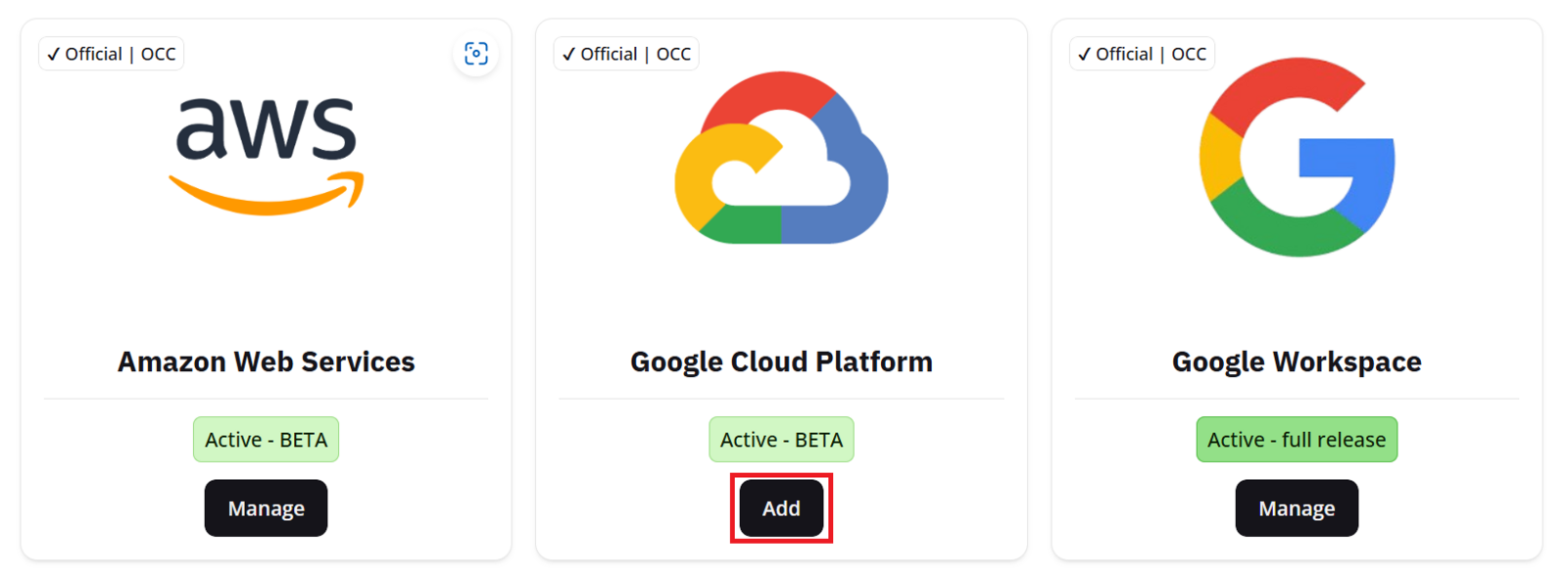
Google cloud platform integration guide
Once on this new screen, select Add Connection to begin connecting your Google Cloud environment to the platform.
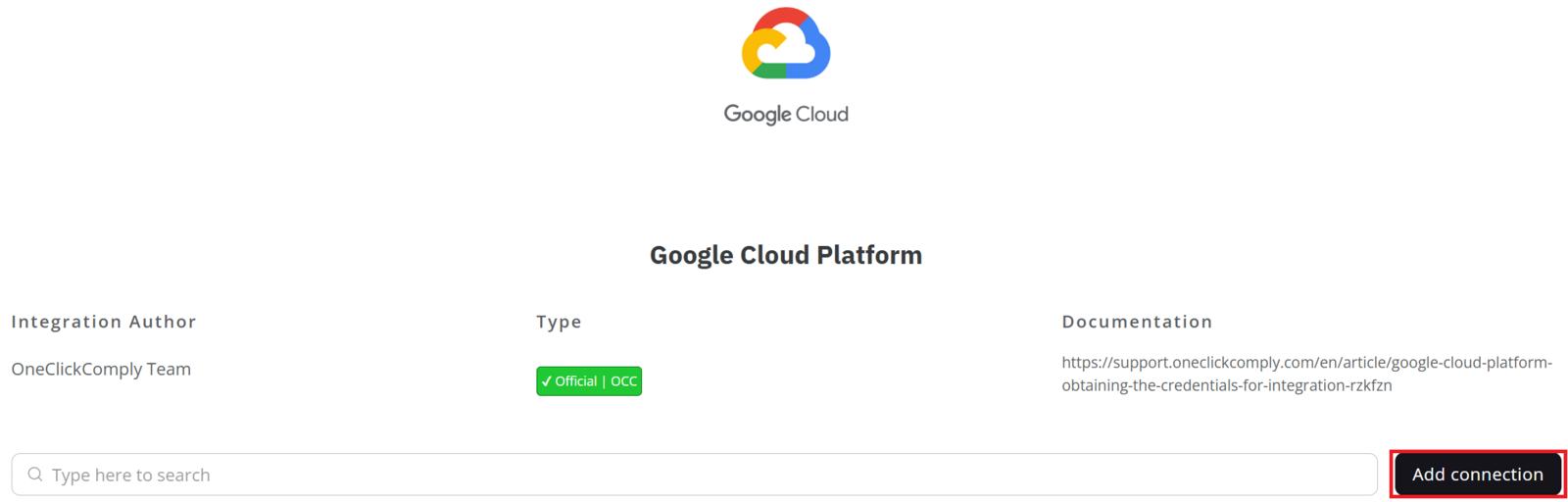
Screenshot showing how to add a google cloud connection
Your new connection will appear in the table below the Add Connection button. Hover over the row containing your new connection, and click the '...' button located on the right-hand side of the table.

Completing setup for new integration
Click Complete Setup, then follow the steps provided by the integration wizard, which will explain how to connect your GCP environment to the platform.
Once all these steps are completed, the OneClickComply platform will have successfully paired with Google Cloud and will begin scanning for gaps and misconfigurations in-line with the standards that you have access to as part of your subscription package.
To view these misconfigurations, navigate to Standards, located within the Compliance tab.
Edit the status of the standards you wish to work towards, and set them to Active. This will cause any identified misconfigurations or gaps to appear within the Controls Management area.
To learn more about managing compliance standards and controls, please review our dedicated support articles.