Finn O'Brien
Last updated: 29 October 2025
In this article, you will find:
Navigation guidance for accessing the Integrations area within platform.
Information about managing your connected integrations.
In order for the OneClickComply to automatically detect, remediate, and document compliance and security gaps within your organisation, it must first be connected to the tools that your business uses. This process can be completed from within the Integration tab of the main navigation bar, as shown below:
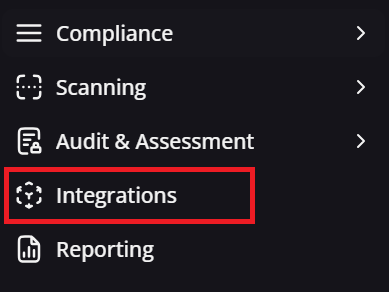
Accessing the Integrations area
Once on the Integrations page, you will be shown a list of all currently available integrations for the OneClickComply platform.
If you wish to connect one of these environments to the platform, select the Add button located underneath the integration name and follow the steps provided in our dedicated integration articles.
If you have already connected your environment(s), the Add button will be replaced with an option to Manage the integration, as shown below:

Options for managing integrations
Selecting the Manage button on any of your current integrations will open that integration in more detail and allow you to manage your connections. You will see a page similar to the following:

An example of managing an integration
Let's review each of the core areas within this new page:
Integration Author: Indicates who created and published the integration within the OneClickComply team.
Type: Shows whether an integration has been certified by OneClickComply. We will sometimes release integrations into beta, which will be shown here with the appropriate tag.
Documentation: A direct link to our support area.
Connection ID: A unique string that can be given to the OneClickComply support team for more effective triage.
Connection Name: A name chosen for the connection during the integration process, and dictates what name will be shown on the OneClickComply platform for this specific connection.
Company: The name of the business that utilises this integration.
Licenses in Use: A list of the licenses that the business owns for that particular integration. In the above example, the business only uses an E5 Microsoft 365 license.
Lastly, any added connector will have an ellipsis button "...". Selecting this will reveal the following options:
Manage Connection: Allows you to quickly update which licenses your organisation uses. E.g. moving from Microsoft 365 Business Premium to Microsoft 365 E5.
Setup [Integration]: This option will only appear during the initial integration process, and enables you to complete the necessary steps to establish the connection between the integration and the OneClickComply platform.
Delete: Allows you to delete a connection.