Finn O'Brien
Last updated: 29 October 2025
In this article, you will find:
Navigation guidance for accessing the compliance standard status page.
Information about viewing and editing status tags.
Note: You must have successfully connected at least one integration to the OneClickComply platform before following this guide, otherwise you will be unable to correctly enable standards within your account.
Once you have successfully integrated your chosen environment(s) to the OneClickComply platform, you will need to choose which compliance standards your organisation wishes to work towards, and enable them. This process is completed within the Compliance Standards area.
To access this page, select Compliance > Control and Standards > Standards from the navigation bar, as shown below. This will bring you to the Compliance Standards page.
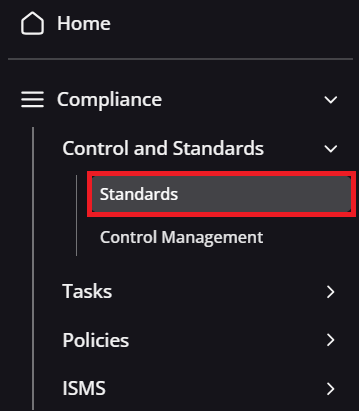
Navigation guidance for accessing the Compliance Standards page
When you are on the Compliance Standards page, you will see a list all of the compliance standards that are available to you, as determined by your subscription level with us. You will also see a percentage counter underneath each standard, indicating your current implementation progress. For example, if your organisation meets all of the controls associated with a standard, the percentage counter would show 100%.
Here is an example page:
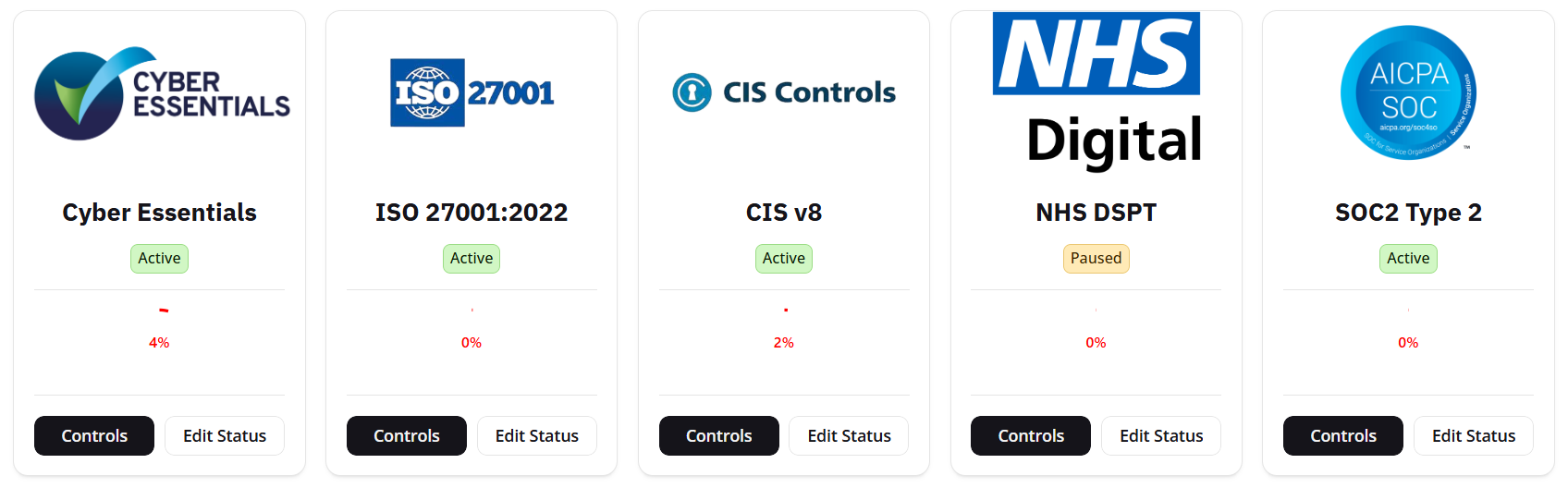
Example Compliance Standards page
Each standard on this page will have a tag present below its name, listing one of three potential statuses. You can find explanations for each status tag below:
Active: The standard has been enabled with the platform, as the organisation is currently working towards achieving compliance with this standard. Once a standard is set to Active, the controls and tasks associated with a control will also be visible.
Paused: The standard was set as Active at one point, but the organisation has decided to shelve progress for the moment. This option will save any work completed within the platform, but no further progress can be made on the standard unless it is returned to the Active state.
Opt-Out: This is the default state for all compliance standards on the OneClickComply platform. It means that the standard is not currently active within the platform, no controls or tasks are visible, and progress cannot be made directly.
As all compliance standards are automatically set to Opt-Out, any standard your organisation wishes to work towards must be set to Active within this page.
To change the status of a compliance standard, select the Edit Status button within the standard's box. This will open a side-window, allowing you to choose the status of the standard, as shown below:
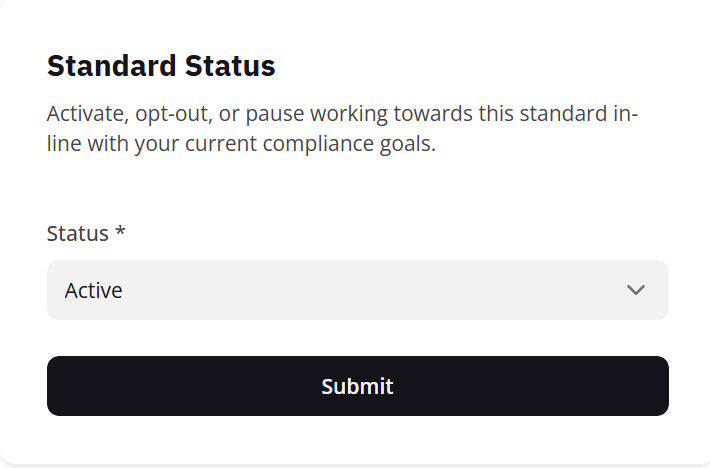
Editing status tags window
Simply select the desired status, then press Submit.
Once you set a standard as Active, a new option will appear alongside the Edit Status button, called Controls. This will allow you to view all of the controls of the standard, as well as the individual tasks associated with each control.
For context, during the integration process, the OneClickComply platform conducts a scan of your connected environments, identifies what compliance requirements are currently in place and need to be implemented, and generates a list of tasks that you will need to complete in order to remedy any detected issues.
If a standard has been set to Active or Paused, and is then set to Opt-Out, it will remove all progress saved within your account.
A standard should only be set to Opt-Out if you wish to take a clean approach to a standard, or you are certain your organisation no longer wishes to work towards the chosen standard.
For more information about compliance standards and their associated tasks, please see their individual support articles.